Importing Borrowers from Excel

With a portfolio open, click File > Import > Borrowers to begin the process.
Choose the Excel file that contains your borrower data. Borrowers should be listed with each borrower on its own row, like this:
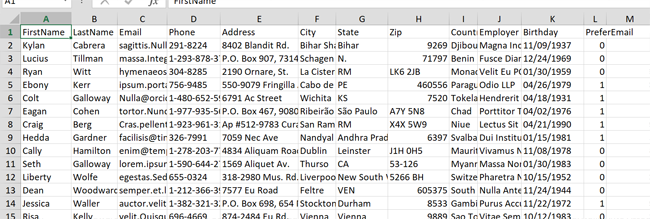
You can download this file, containing 100 randomly generated borrower records if you want: sample-borrowers.xls.
It is very helpful to have column names in the first row to make mapping the columns to Moneylender's records easier. If you have column names, check the box to tell Moneylender to skip the first row when performing the actual import.
Click the column from Excel to select it in the list on the left, then click the field in Moneylender in the middle list to create a mapping.
You can delete a mapping by clicking it in the list on the right.
Once you have mapped all the fields you want to import, click Next to see a preview. Click Next again to import the borrowers into your portfolio.
