Moneylender Settings - Email
Moneylender Settings - General - Columns - Email - Backup
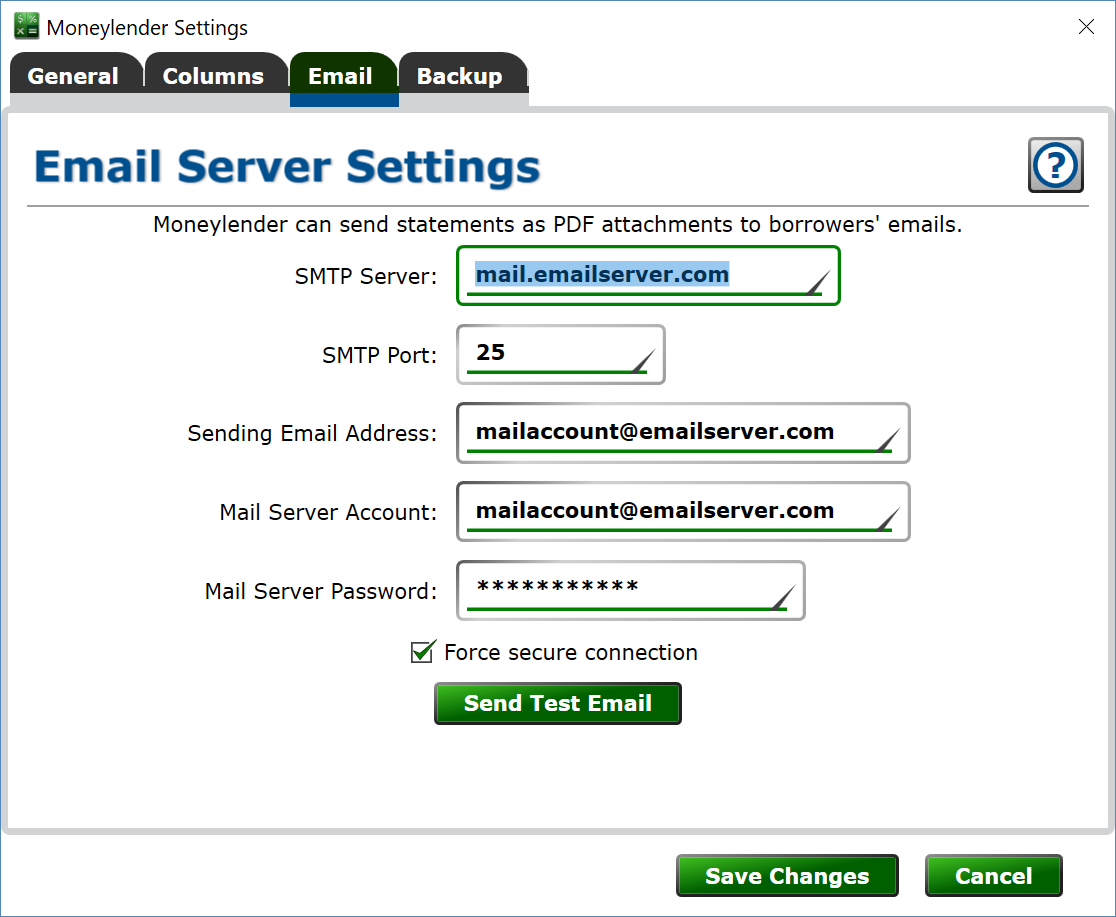
To enable Moneylender 3 to send email statements, you need to connect it to your email service provider. Once you have entered the mail settings, you'll be able to use Moneylender's email options when printing/sending statements from the Servicing menu.
If you are having trouble getting connected, contact the company that provides your email service and ask them what their SMTP settings are for outgoing mail.
You may wish to create a new email account just for Moneylender to use for sending statements. If you can check this second account alongside the first, or have the new account forward incoming messages to your main email, it adds a layer of isolation for your main account.
Many ISPs have limits on the number of outbound emails you can send per day. Be aware of those limits, and choose a service provider that can support the needed volume of email if you have many loans in your portfolio.
Here are settings that work for some of the common email service providers:
Gmail
You need to make sure two-factor authentication is enabled on your Gmail account, and then you can generate an app specific password for Moneylender to use when connecting to Gmail:
https://support.google.com/accounts/answer/185839?hl=en - Enabling two-factor authentication
https://support.google.com/accounts/answer/185833?hl=en - Creating an app-specific password.
SMTP Server: smtp.gmail.com
SMTP Port: 587
Sending Email Address: -your gmail email address-
Mail Server Account: -also your gmail email address-
Mail Server Password: -your app-specific password-
Check the box for "Force Secure Connection".
Yahoo
First, you will need to allow other apps to connect to your mail account in Yahoo. Log in to your email account, click your account in the top right and click Account Info. In the Account Security section, turn on "Allow apps that use less secure sign in".
SMTP Server: smtp.mail.yahoo.com, plus.smtp.mail.yahoo.com (Yahoo Plus), smtp.mail.yahoo.co.uk (UK)
SMTP Port: 465 (or 587 for Yahoo Business)
Sending Email Address: your email address
Mail Server Account: your email address
Mail Server Password: the password for your email account
Check the box for “Force Secure Connection”.
If you use Yahoo business, instead of Allowing apps that use less secure login, you'll create an app password and paste it into Moneylender.
Hotmail / Windows Live Mail
SMTP Server: smtp.office365.com (used to be smtp.live.com)
SMTP Port: 587
Sending Email Address: your email address
Mail Server Account: your email address
Mail Server Password: the password for your email account
Check the box for “Force Secure Connection”.
Or possibly this other mail server, depending on what Microsoft services you're using.
Outlook Mail
SMTP Server: smtp-mail.outlook.com
SMTP Port: 587
Sending Email Address: your email address
Mail Server Account: your email address
Mail Server Password: the password for your email account
Check the box for “Force Secure Connection”.
GoDaddy
SMTP Server: smtpout.secureserver.net (Americas), smtpout.europe.secureserver.net (Europe), imap.asia.secureserver.net (Asia)
SMTP Port: 3535
Sending Email Address: -your email address-
Mail Server Account: -also your email address-
Mail Server Password: -password-
You will need to enable Relay on your email account from within your GoDaddy account.
