Template Email Settings
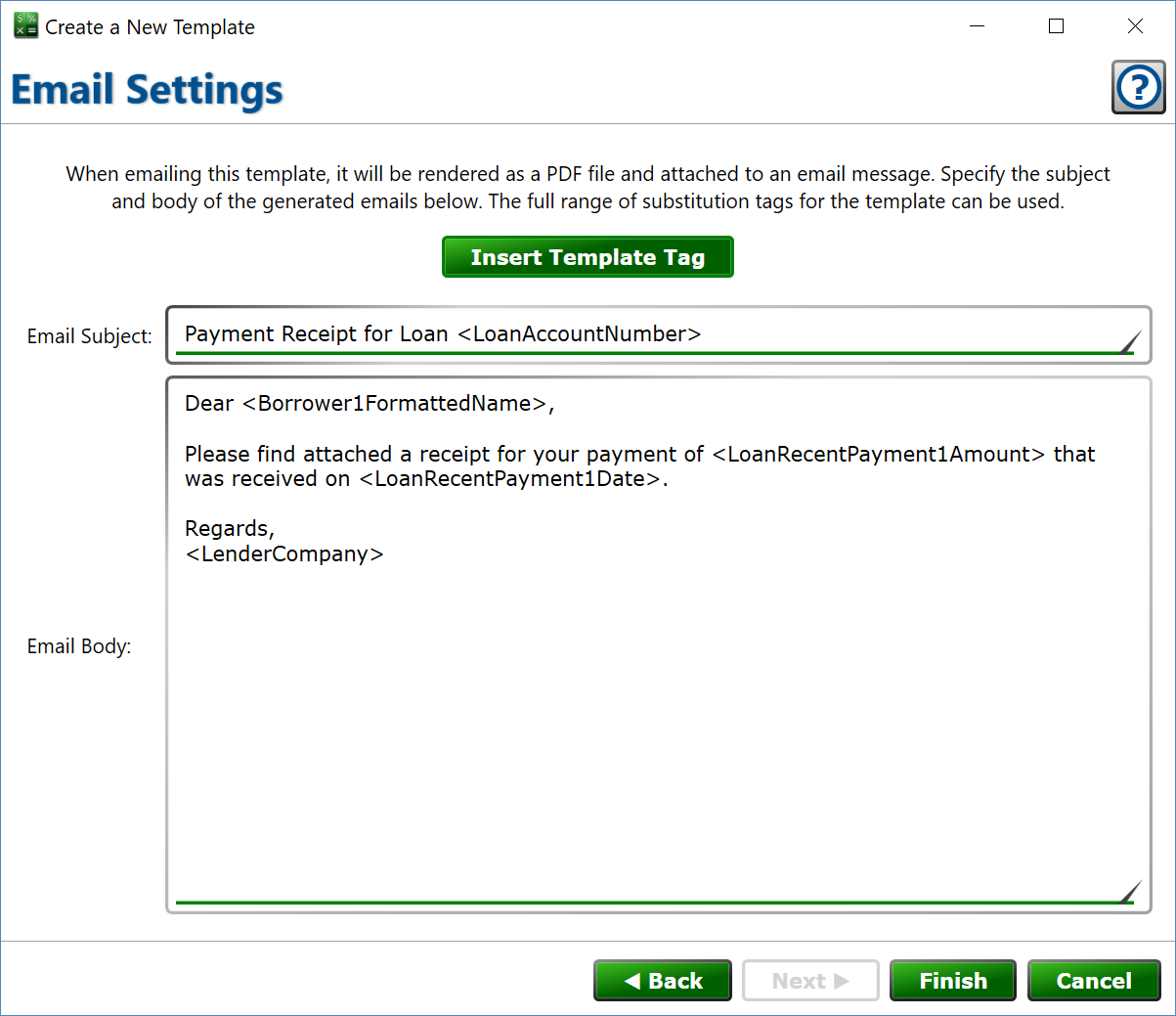
You can get here by clicking from the Template Size window.
When you email a template to a borrower, the template is drawn to a PDF file and attached to an email message.
Insert Template Tag – click this to open the tag browser to choose tags to use with the email subject and body. All tags supported by the selected template type are available for the email subject and body. The tag will be inserted at the cursor in whichever box was currently being edited.
Email Subject – enter the subject line for the email, often you might include the borrower name, lender name, or account number so the borrower will recognize that the email is a valid communication from their lender. There is a limit of 500 characters for the email subject.
Email Body – enter the message body that will be included when you send a statement. A greeting, brief summary of what the template will say, and your name is usually sufficient. You can include as much or as little detail in your email body as you like. There is a limit of 5000 characters for the email body.
Click to create the new template or save changes to the existing template.
