Import Loans - Additional Settings Mapping
Regular PaymentInterest Rate
Adjustment
Escrow Charge
Late Fee
Other Fee
Principal Disbursal
Payment
Note
Borrower
All steps for Loan Import:
Getting Ready
Choose Source File
Choose Lender
Choose Loan Wizard
Wizard Mapping
Borrower Matching
Borrower Mapping
Post Process Edits
Additional Configuration Records
Additional Settings Mapping
Backup Portfolio
Progress
Results
Regular Payment
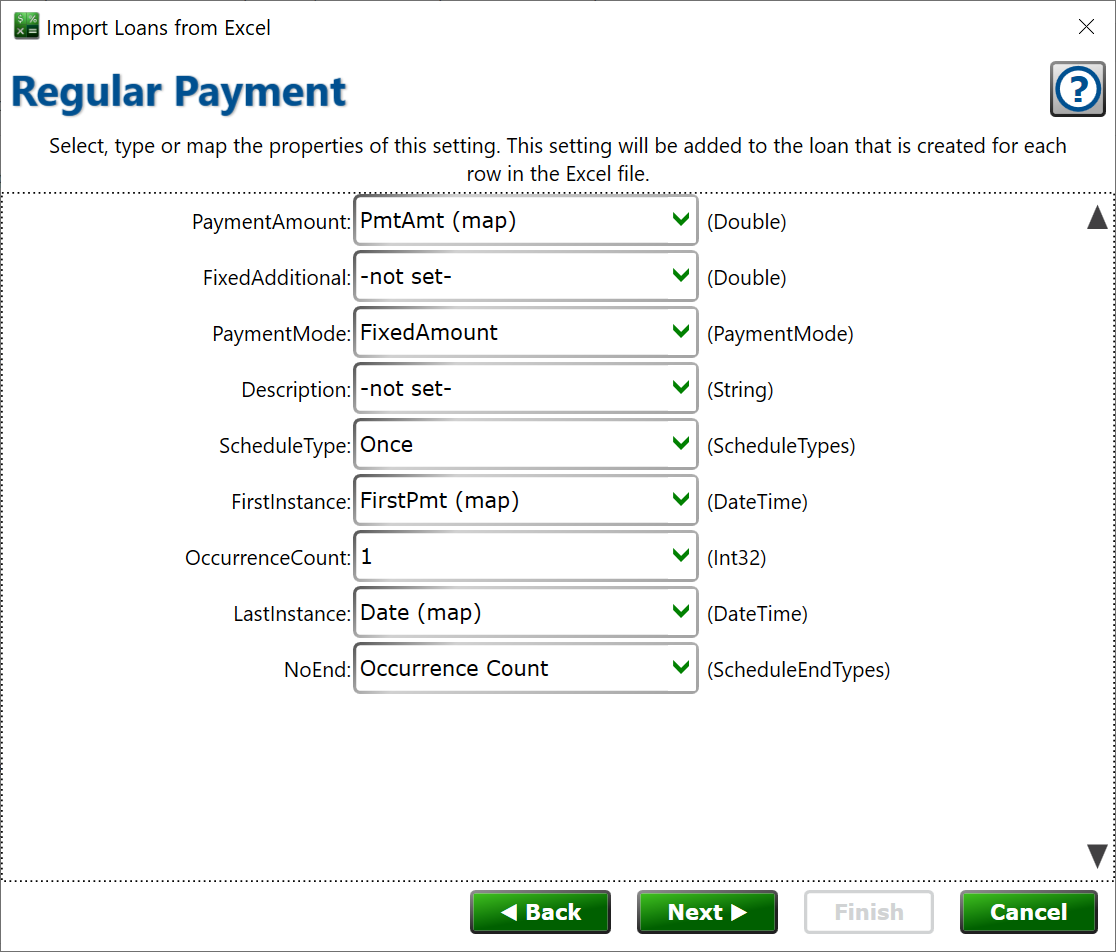
Adds a record to the Settings tab > Payment section. Specify the details of that record.
Interest Rate
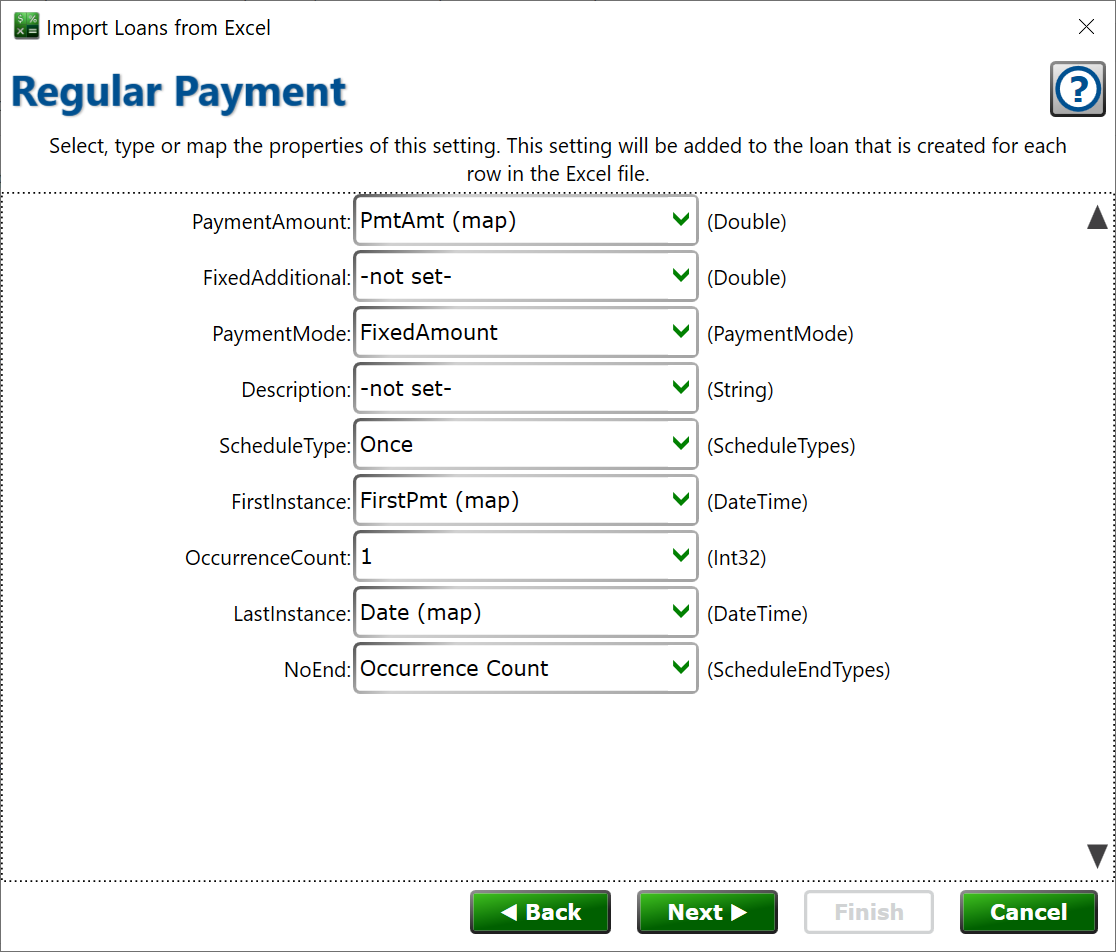
This will add a record to the Interest section of the Settings tab. You can use this if your Excel file indicates that a new interest rate takes effect at some date after the original interest rate on the loan.
Adjustment
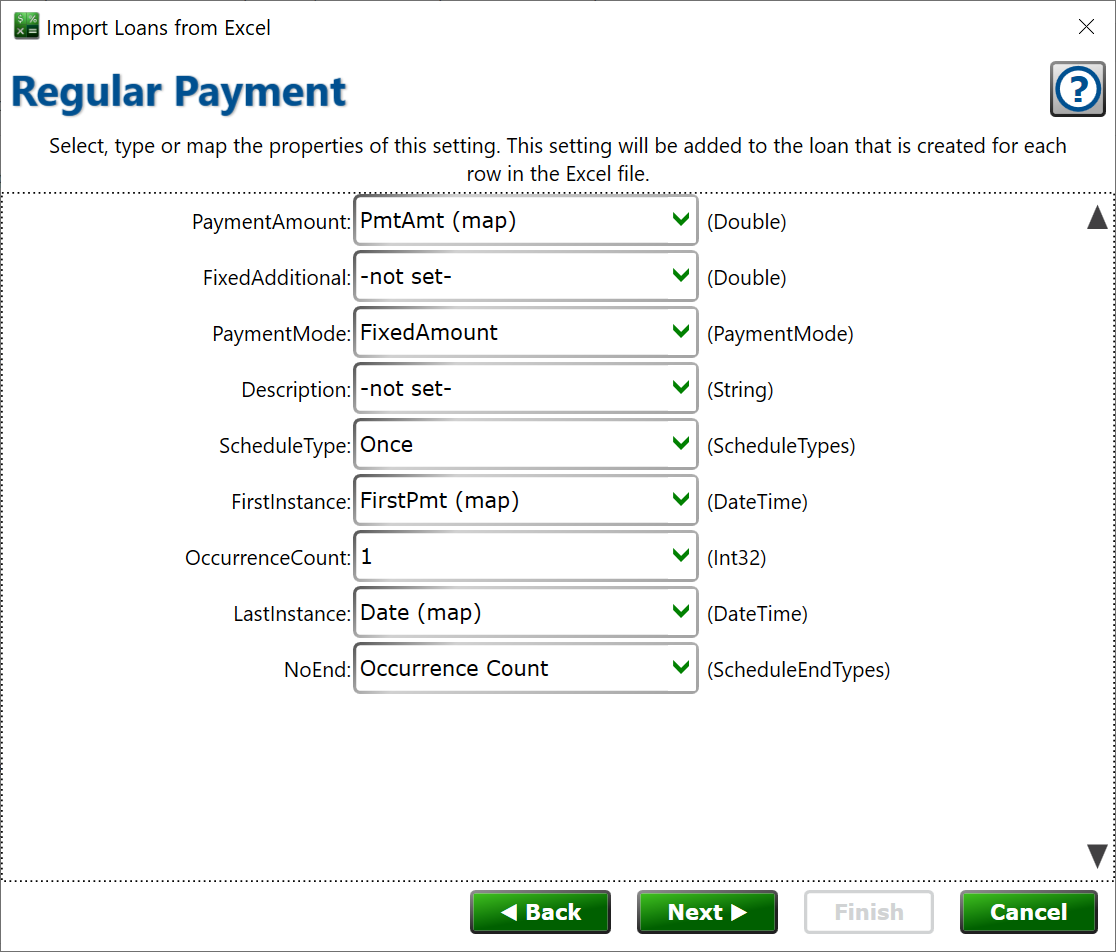
You can create any type of adjustment you need, and bind it to the fields in Excel. If you were importing a list of loans that had histories prior to when Moneylender will take over, you might adjust on the unpaid interest balance, or the escrow balance, for example.
Set the properties of the adjustment and click Next to add it to the import configuration.
Escrow Charge
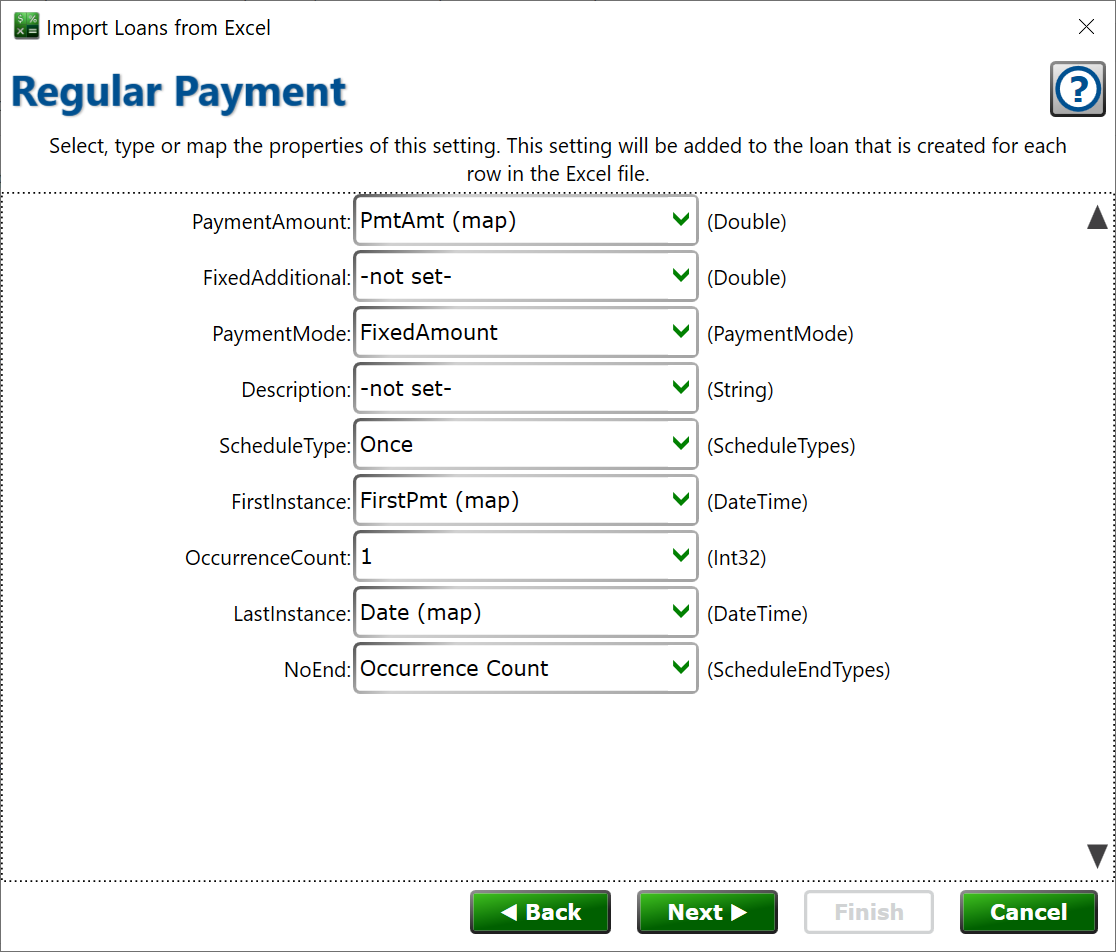
Set the amount to be added to the regular payment, and the date the charge takes effect and expires. The charge is added as escrow due for collection to any normal due dates on the loan within the date range. Click Next to add this record to the import steps.
Late Fee
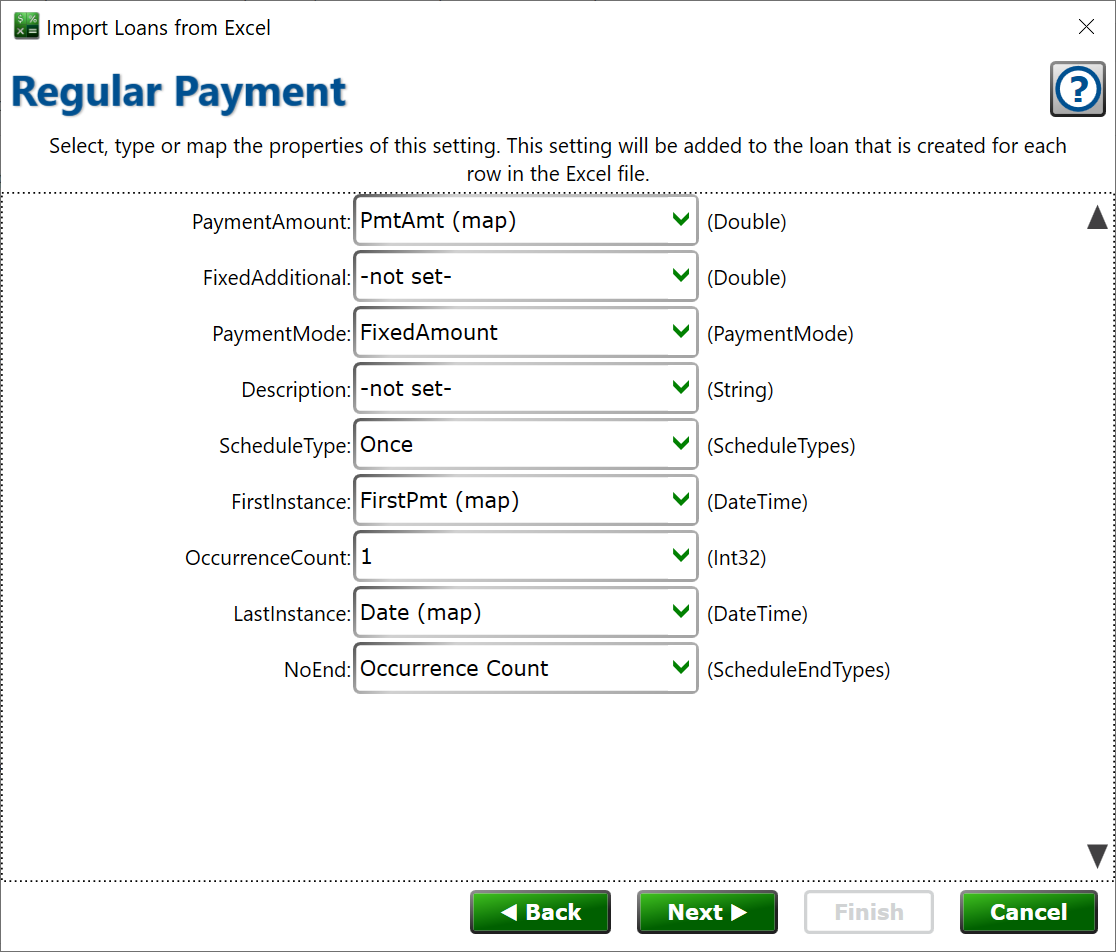
Unlike most other records in Moneylender, late fees are allowed to stack on top of each other. You can add additional late fee settings to a loan to have multiple late fee settings. If you need an original late fee setting to expire and a new late fee setting to take effect, turn off late fees in the loan wizard, and create the late fee settings directly with additional records. Set the properties of the late fee setting and click Next to add it to the list of import records.
Other Fee
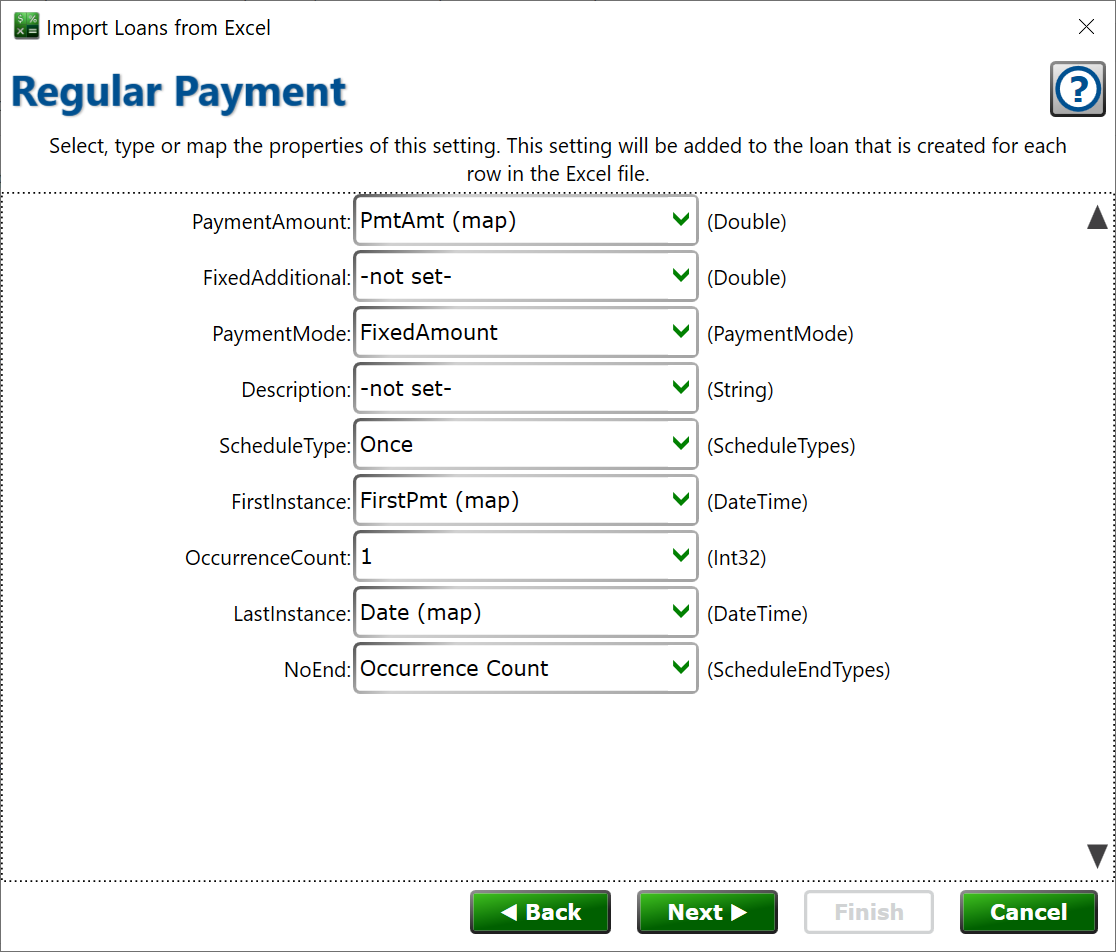
You can add any one-time or recurring fees to the loan through one or more other fee records. Map the relevant properties of the fee and click Next to add it to the list of import records.
Principal Disbursal
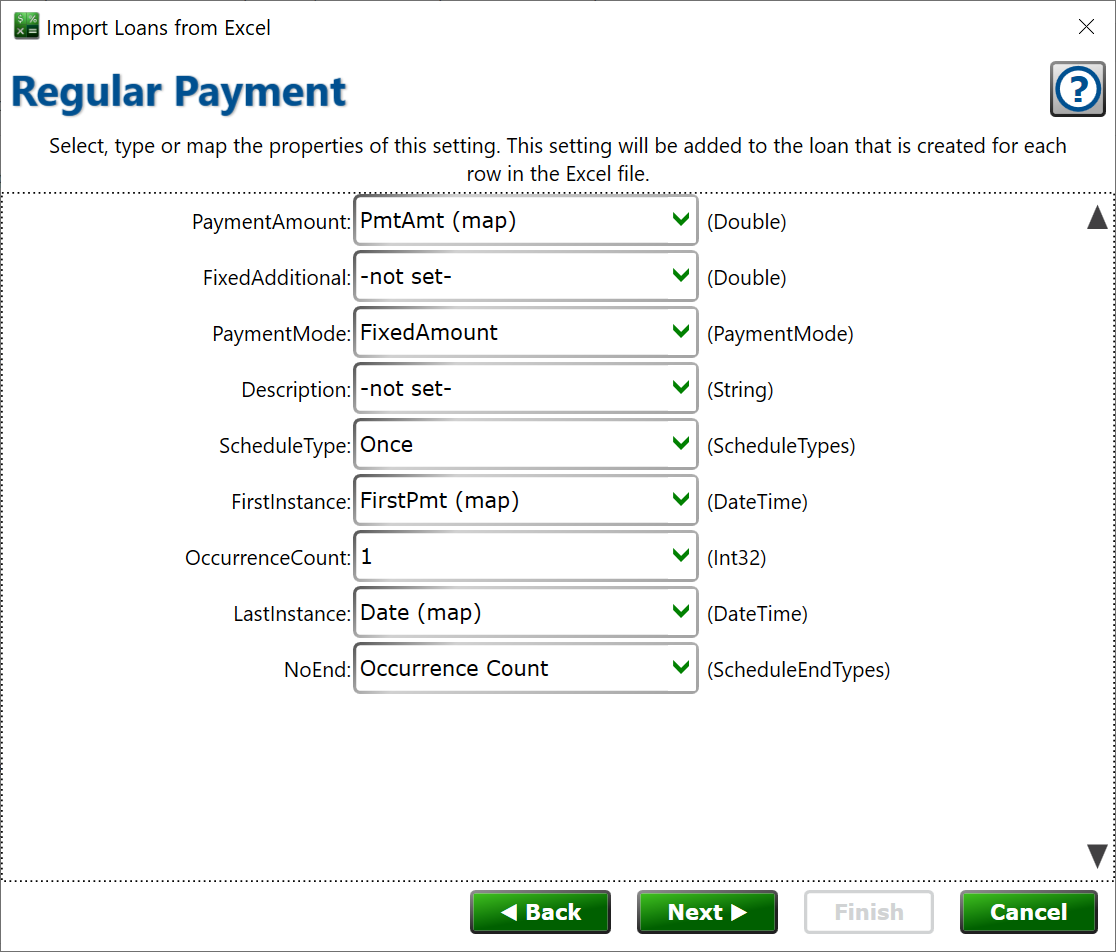
If your loans have disbursals at various times denoted in the columns of your excel file, you can mark those disbursals here. If the principal disbursal would end up with an amount of zero, for instance if that cell was blank in the Excel file, the principal record won’t be added. Thus you can have some loans with additional principal in the same excel file as loans without the extra disbursal and Moneylender will only import principal disbursals where appropriate.
Click Next to add the principal disbursal record to the list of import records.
Payment
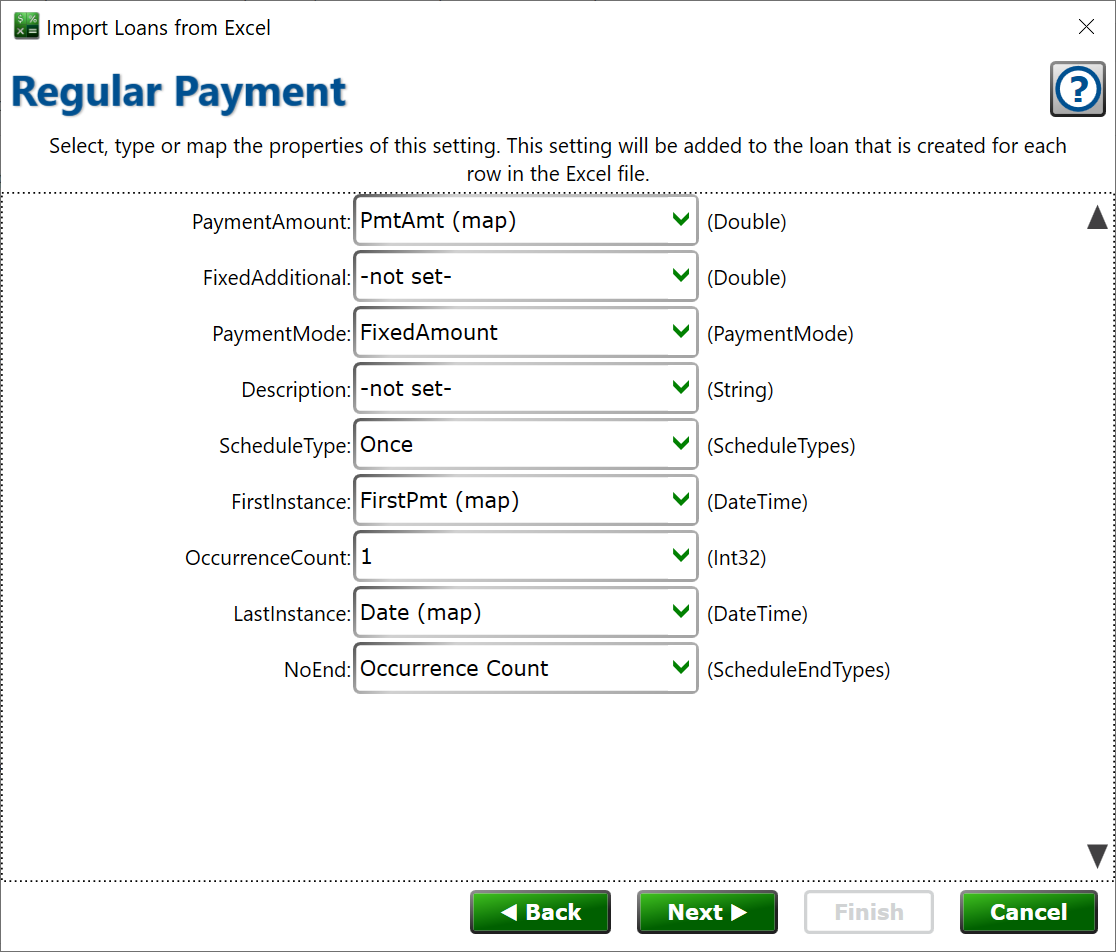
You can add payment records to imported loans as needed. This is not helpful for importing a list of payments onto your loans. You can import payments to all your loans from an excel file from File > Import > Payments. You can use this step in the loan import to add configuration-like payments, such as the receipt of prepaid interest and fees when the loan was originated.
Note
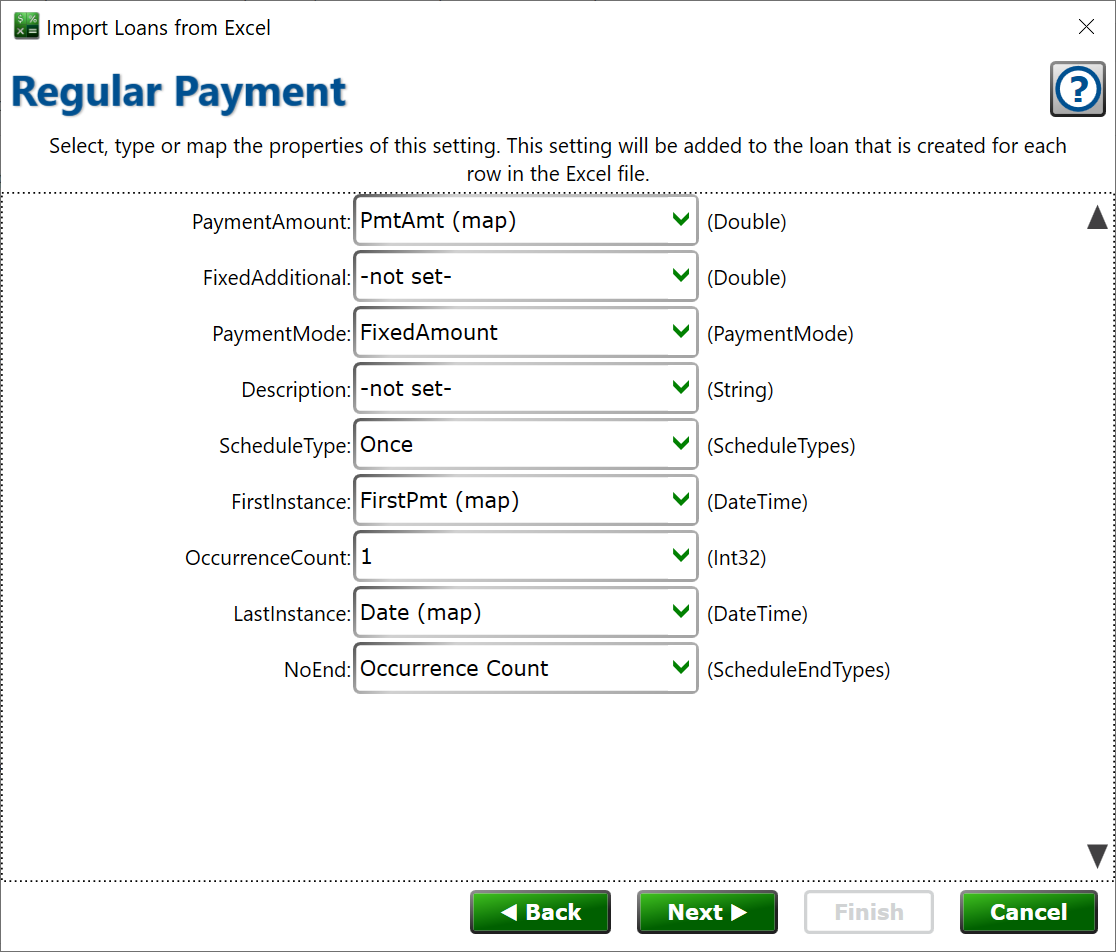
You can add notes with titles and descriptions to the loan, and mark them with the reminder flag if you want Moneylender to pop-up a reminder at a set date. These are notes that will appear on the Notes tab of the Loan Details panel.
Borrower
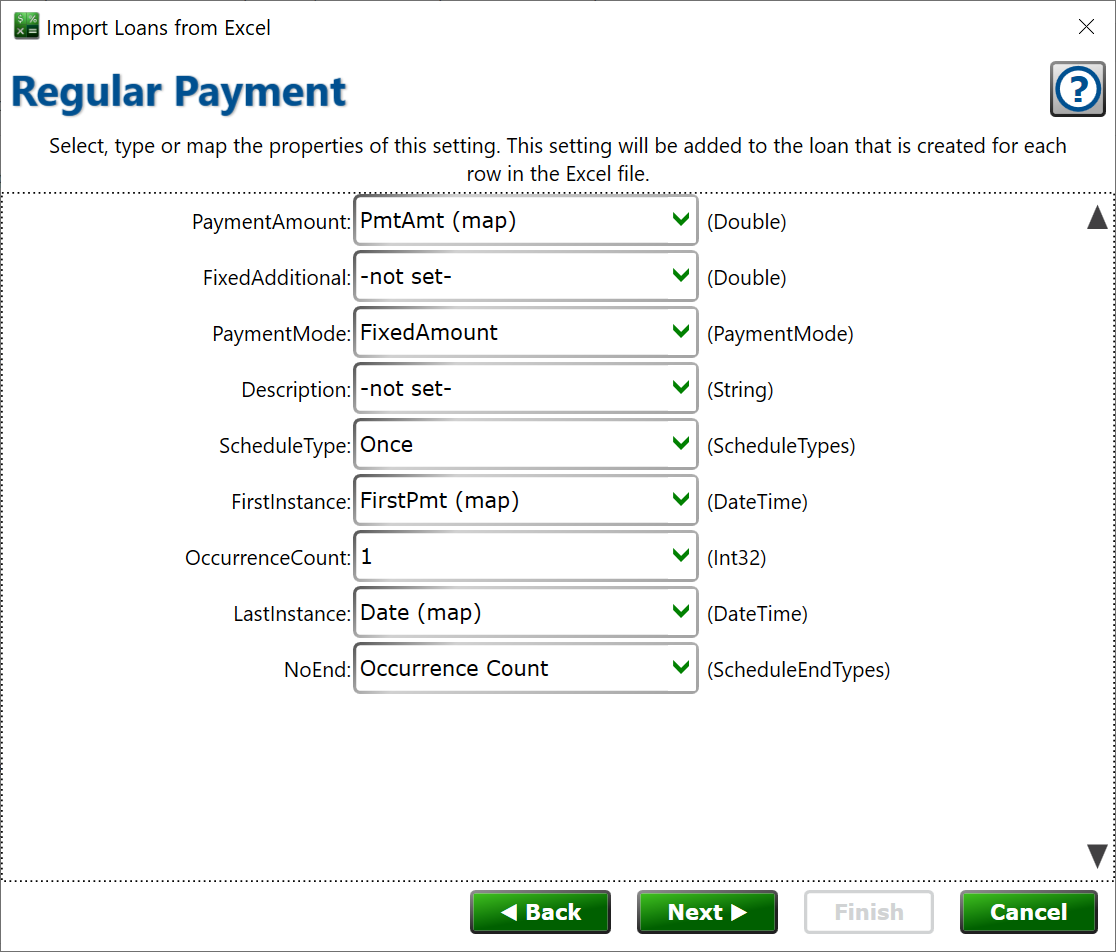
You can map another set of columns to set the secondary borrowers on loans. You can have multiple borrowers if you need to map three or four or more borrowers from your excel file. Map at least the First Name, Last Name, or Company to ensure borrowers are actually created. If all three of those fields are blank (for example, a loan in the excel file doesn’t have a secondary borrower and those fields are blank) the borrower will be skipped for that loan. The same matching rules apply as with primary borrowers. Moneylender will not require you to map all the comparison fields on secondary borrowers, but it will still check those values when checking to see if the borrower already exists and if any data can be merged together.
Click Next to add the additional borrower to the import steps.
