Portfolio Users
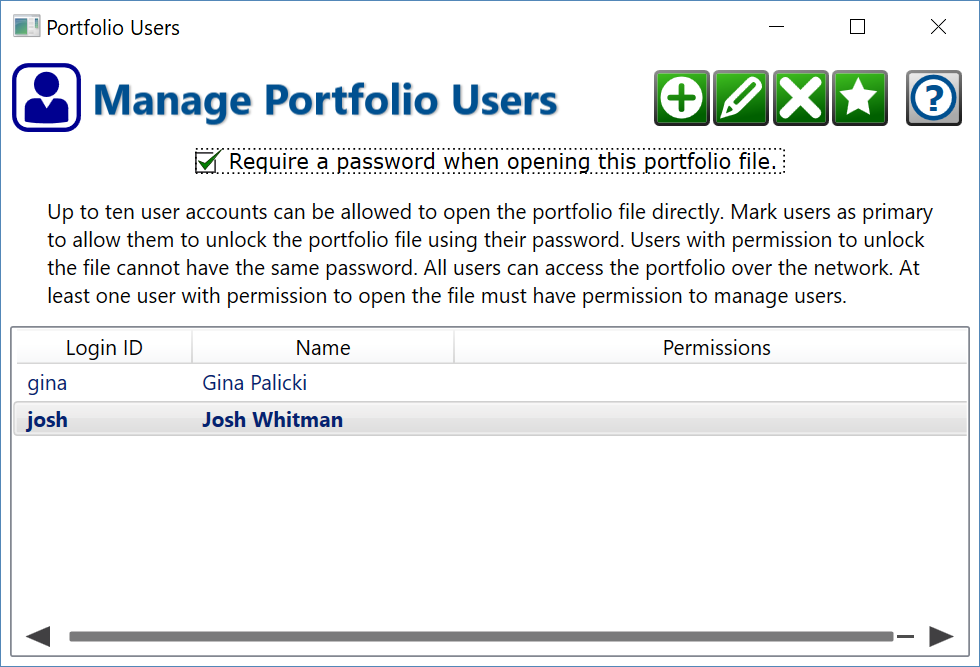
Find this window by clicking Portfolio > Configure Portfolio Users from the main menu. Each portfolio file has its own list of users and their various permissions to access the data in that portfolio.
Buttons at the top left:
New User – create a new user that will be allowed to access this portfolio.
Edit User – when a user is selected in the list below, change the details of the selected user’s account.
Delete User – remove a user from the portfolio.
Primary – indicate that a user may unlock the portfolio file using their password. Primary users are shown in bold in the list below. Click again to remove the “primary” designation from the selected user.
Require a password when opening this portfolio file – when checked, you will be prompted to enter a password when opening the portfolio file. Any password for a user account marked as primary can be used to unlock the portfolio. The portfolio will open and the user will have the permissions that are set for the account whose password was entered. If not checked, the portfolio will open without prompting for a password. If a password is required and none of the primary users can remember their passwords, the portfolio and all the data it contains will be completely and permanently inaccessible. The mechanism for locking the encryption of a portfolio is extremely strong and cannot be broken, cracked or hacked into. If you have multiple partners, as long as one person can unlock the portfolio and has permission to edit users, they can reset the password for the other primary users.
This checkbox is only enabled if at least one user is marked as primary, and at least one primary user has permission to edit the other users. This is to prevent access to a portfolio from becoming permanently limited.
List of Portfolio Users – shows the users configured to access the portfolio. Users that can unlock the portfolio with their password (if required) are shown in bold. Select a user from the list to edit, delete, or toggle primary.
